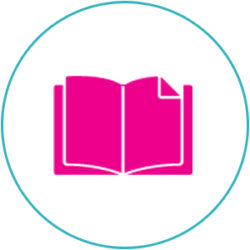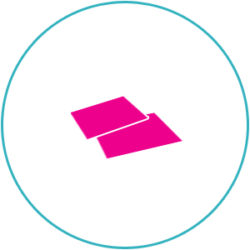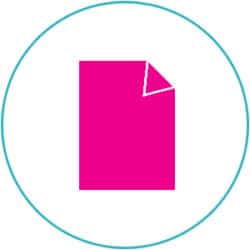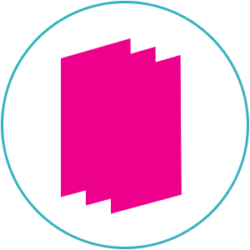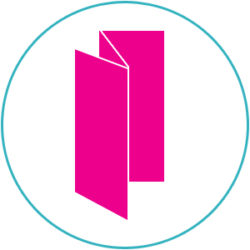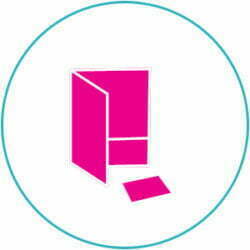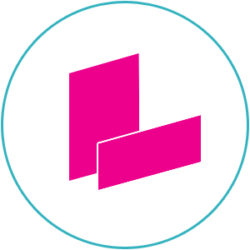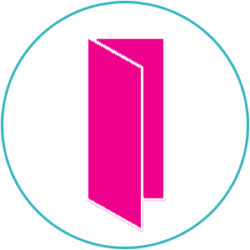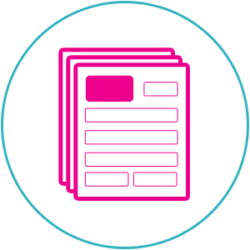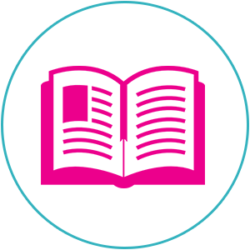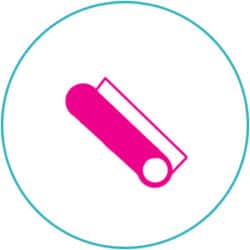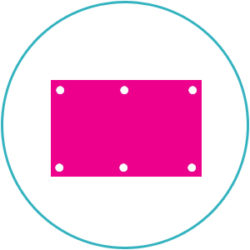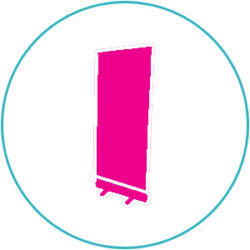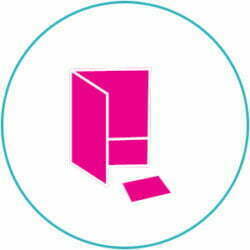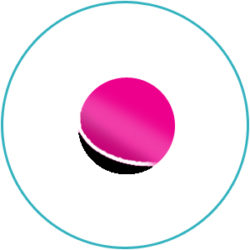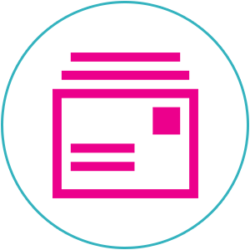When no light is emanating from a computer screen; it is black. This is the only time that a computer can display black.
There are a variety of ways to represent black in the print world. ‘Plain black’ is the simplest form of black, it consist of 100% black, or 100K from CMYK. In addition, a ‘Rich Black’ is also possible with the inclusion of other inks along with black. A common formula for rich black contains traces of all four CMYK colour; with 100K being used. There are however other possible flavours of rich black; ‘Cool Black’ and ‘warm Black’. They contain a varied percentage CMY colours, however they are still reliant on the traditional 100K.
However, despite the variety of blacks, they all appear the same on the computer screen; on the other hand they appear differently on paper. An amateur mistake is to lay a Photoshop image on top of a design which is on rich black. On the computer screen it would to eye appear absolutely fine; however once printed it would soon become evident that there is a difference between the two areas of black.
Measuring colour values.
The answer lies in CMYK ink value. They must be measured to determine an identical colour in the page layout. It is paramount that the rich black of the CMYK image is constant; adjust the cursor and ensure the ink vales don’t ebb and flow. Then, using Quark Xpress, make a new CMYK colour with the use of the Edit Dialogue box; this can be called ‘Rich Black.’ Allocate this colour as your image background. Make a pre check by printing paper separations. When this is done you can send out the film.
Mismatches of black can also occur in special-purpose colour registration. On screen it may appear to be black, but its not. Registration colours prints all CMYK colours at 100%; which are used for registration marks. You must not use it in the place of black, using such a large volume of ink causing issues for the printer. Plain Black or Rich Black should always be your first options.
Black colour issues in Photoshop.
Unfortunately, aspects of the Photoshop system can cause the designer to unintentionally mismatch black colours. The Fill command is the main black spot for errors. When selecting ‘Fill with Blacks’, Photoshop inserts 100% of all colours. However if you want it to be more precise so that it only fills with black, select ‘Fill with Foreground colours’, then assign the fitting CMYK values to the foreground colour.
The ‘move’ tool can also be a source of issues. When content or an image is moved, the space vacated by it is then filled in black. And a black mismatch can occur if the space is filled with Plain Black while the Background is Rich black. You can however avoid such issues early on in the process. Ensure that it becomes a common occurrence to go through the CMYK channels using the 1-4 commands. Once you become adjusted to this process, mismatches in black become noticeable.